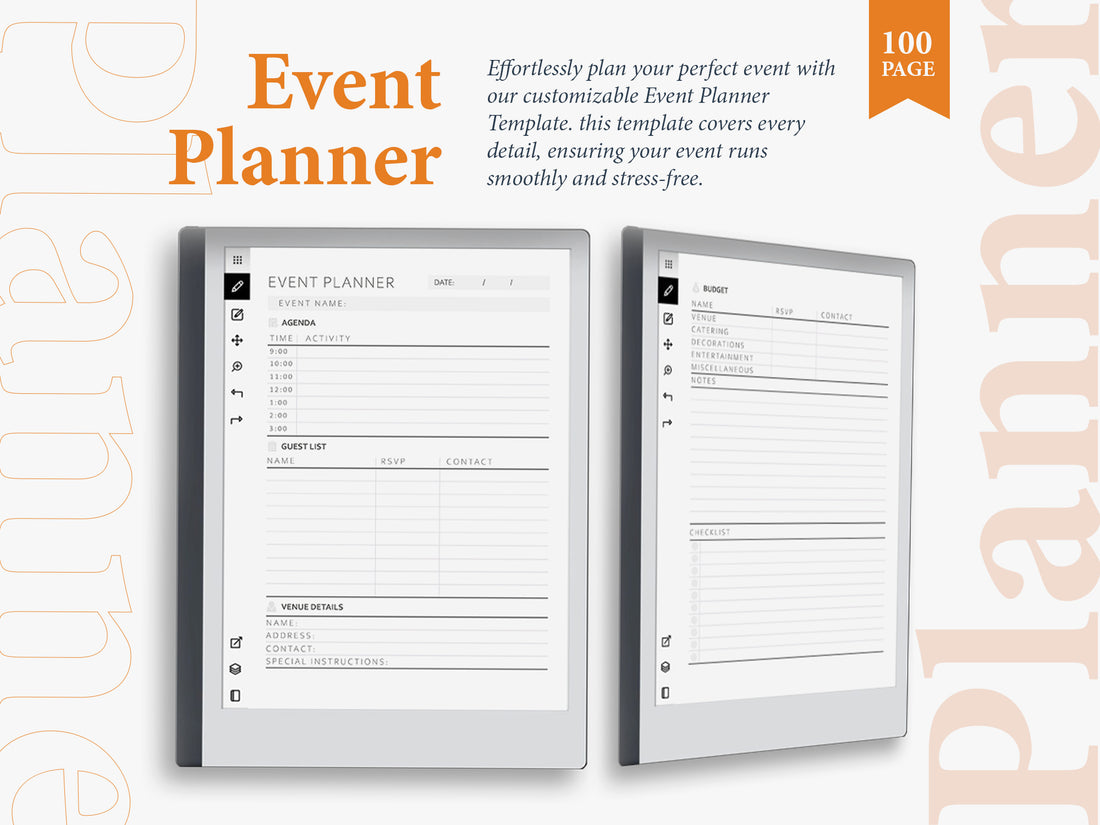
Complete Guide to Using Digital Planners on ReMarkable 2
Share
Discover the ultimate guide to using digital planners on ReMarkable 2. Learn how to optimize your planning, boost productivity, and stay organized with this powerful digital tool. Visit https://remarkabletemplatestore.com/ for premium digital planner templates.
Digital planners on the ReMarkable 2 tablet offer an unparalleled blend of traditional handwriting and cutting-edge technology. This guide will help you unlock the full potential of your ReMarkable 2 for planning and productivity.
Introduction to ReMarkable 2 Digital Planners
The ReMarkable 2 is a powerful tool for those who love the feel of writing on paper but want the convenience and versatility of a digital device. Digital planners are one of the best ways to utilize this device, allowing you to keep your life organized and efficient without the need for paper.
Benefits of Using ReMarkable 2
• Paper-like writing experience: The ReMarkable 2 mimics the texture and responsiveness of paper, making it feel like you’re writing on a traditional notebook.
• Syncs across devices: Your notes and plans can be synced with your phone and computer, ensuring you always have access to your information.
• Customizable and editable templates: Unlike paper planners, digital planners can be easily customized and updated to fit your evolving needs.
Choosing the Right Templates
Selecting the appropriate templates for your needs is the first step. Whether you need daily planners, to-do lists, or project management layouts, there’s a template for every purpose.
Popular Template Categories
• Daily planners: For scheduling your day-to-day activities and keeping track of tasks.
• Weekly planners: To get an overview of your week and ensure all your commitments are in order.
• Project management templates: Ideal for keeping tabs on ongoing projects, deadlines, and team tasks.
• Goal-setting layouts: Perfect for setting and tracking both short-term and long-term goals.
Importing Templates into ReMarkable 2
Importing templates to your ReMarkable 2 is straightforward. You can download templates in PDF format and transfer them via the ReMarkable desktop app or cloud service.
Steps to Import Templates
1. Download the PDF template: Find a template that suits your needs from a reliable source.
2. Connect your ReMarkable 2 to the desktop app: Use the ReMarkable desktop app to connect your tablet.
3. Transfer the template to your device: Drag and drop the template file into the app, and it will be available on your ReMarkable 2.
Organizing Your Planner
Once you have your templates, organizing them is key. Create folders and sections within your ReMarkable 2 to keep everything tidy and easily accessible.
Tips for Organization
• Create folders for different aspects of your life: Separate work, personal, and academic sections to streamline access.
• Use bookmarks: Bookmark frequently used templates or pages for quick access.
• Regularly update and clean up your planner: Keep your digital planner clutter-free by regularly archiving old notes and reorganizing current ones.
Customizing Templates
Customization allows you to tailor templates to your specific needs. You can add or remove sections, change layouts, and personalize them to fit your style.
Customization Ideas
• Add sections for specific tasks: Customize templates to include areas for notes, goals, or reminders.
• Change the color scheme: Personalize your planner with different colors for different categories.
• Insert your own graphics or logos: Make your planner unique by adding personal touches like graphics or logos.
Daily Planning on ReMarkable 2
Using daily planner templates helps you stay on top of your tasks and appointments. With ReMarkable 2, you can write, erase, and edit your plans easily.
Daily Planner Features
• Time-blocking for productivity: Allocate specific time slots for tasks to maximize efficiency.
• Task lists with priority settings: Prioritize your tasks to ensure the most important ones get done first.
• Space for notes and reflections: Jot down thoughts, ideas, and reflections to keep everything in one place.
Weekly and Monthly Planning
Weekly and monthly planners provide a broader overview of your schedule. They help you plan ahead and ensure that you’re on track with your long-term goals.
Benefits of Weekly and Monthly Planners
• Overview of upcoming tasks and deadlines: Plan your week or month at a glance.
• Balanced workload distribution: Ensure you’re not overloading any particular day with too many tasks.
• Long-term goal tracking: Keep an eye on your goals and progress over longer periods.
Project Management
For professionals, project management templates can be a game-changer. These templates can include Gantt charts, task lists, and progress trackers, all of which help in managing complex projects.
Key Project Management Tools
• Gantt charts for timeline visualization: See your project timeline and ensure tasks are completed on schedule.
• Task lists for detailed planning: Break down projects into manageable tasks.
• Progress trackers for monitoring milestones: Keep track of your progress and stay motivated by seeing how far you’ve come.
Goal Setting and Tracking
Setting and tracking goals is essential for personal and professional growth. Use goal-setting templates to break down your objectives into manageable steps and monitor your progress.
Effective Goal-Setting Practices
• Define clear, achievable goals: Be specific about what you want to accomplish.
• Break goals into actionable steps: Divide your goals into smaller tasks that are easier to manage.
• Regularly review and adjust your goals: Assess your progress and make adjustments as needed.
Creative Uses for Digital Planners
Beyond productivity, digital planners on ReMarkable 2 can be used creatively. Whether for sketching, journaling, or brainstorming, the possibilities are endless.
Creative Template Ideas
• Sketching grids: For artists and designers to create and refine their work.
• Journaling pages: Keep a digital journal to document your thoughts and experiences.
• Brainstorming mind maps: Visualize your ideas and connections in a creative way.
Tips for Maximizing Productivity
To get the most out of your ReMarkable 2 digital planner, adopt habits that boost productivity. Consistency, regular reviews, and customization are key.
Productivity Tips
• Set aside time each day for planning: Make planning a daily habit.
• Regularly review and adjust your plans: Stay flexible and adapt your plans as needed.
• Customize your planner to keep it engaging: Personal touches can make your planner more enjoyable to use.
Resources and Community
Join online communities and forums to share tips, templates, and experiences. The ReMarkable community is a great place to find inspiration and support.
Recommended Resources
• ReMarkable official website: For updates, news, and official resources.
• Online forums and user groups: Connect with other ReMarkable users to share experiences and tips.
• Template stores like ReMarkable Template Store: Find a wide variety of high-quality templates designed specifically for ReMarkable 2.
Conclusion
Using digital planners on ReMarkable 2 can significantly enhance your organization and productivity. By choosing the right templates, customizing them to your needs, and consistently planning, you can achieve more and stay organized. Explore the vast array of templates available at ReMarkable Template Store to get started on optimizing your digital planning experience.
