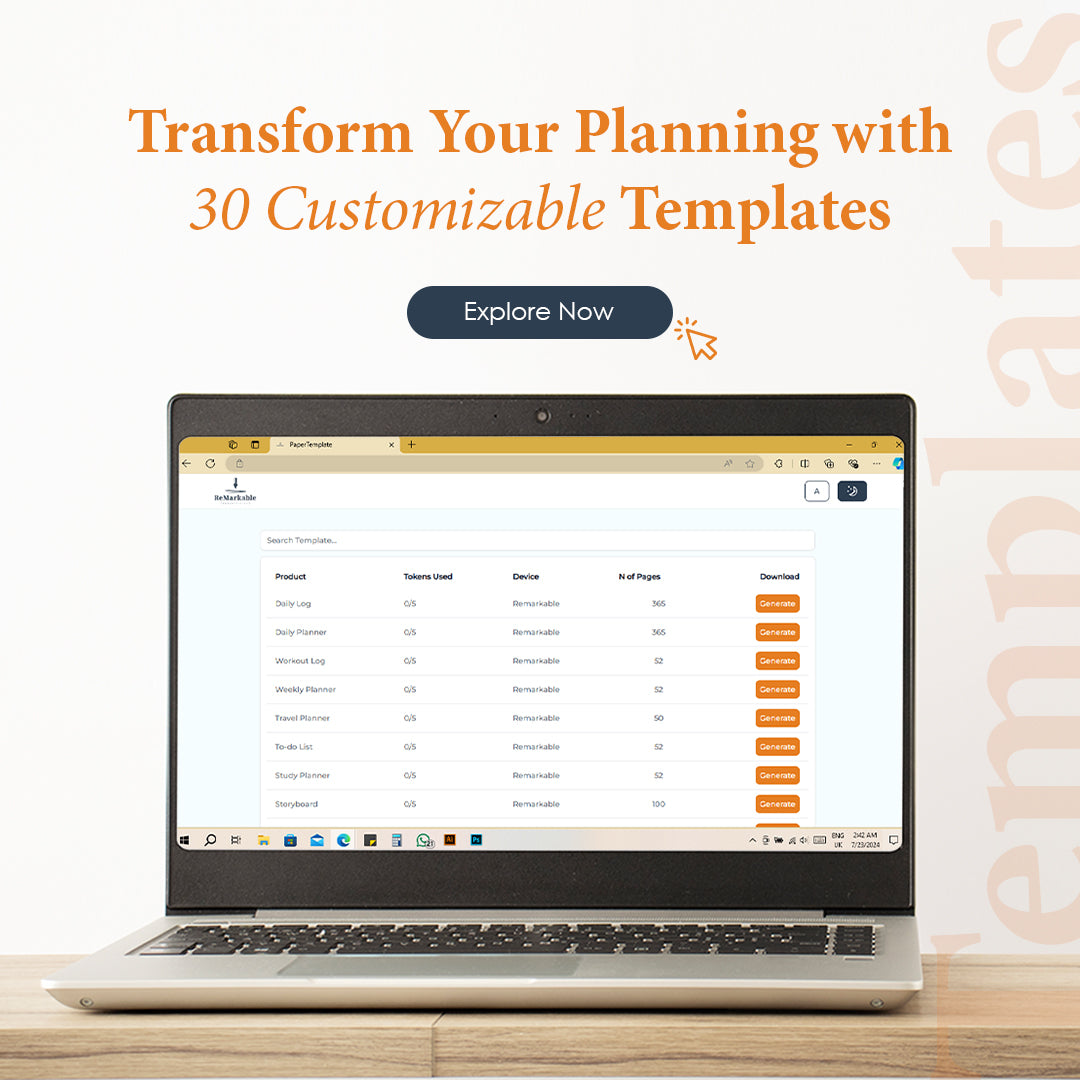
How to Customize ReMarkable Templates for Your Needs
Share
Learn how to customize ReMarkable templates to suit your specific needs. Enhance your productivity and personalize your digital planning experience. Visit ReMarkable Template Store for premium templates.
The ReMarkable tablet is a fantastic tool for anyone looking to blend the tactile feel of writing on paper with the convenience of digital organization. One of the key features that make it so versatile is the ability to customize templates. By tailoring these templates to your specific needs, you can optimize your productivity and make your digital planning experience truly your own. Here’s a step-by-step guide on how to customize ReMarkable templates for your needs.
Understanding the Basics of ReMarkable Templates
Before diving into customization, it’s important to understand what ReMarkable templates are and how they function. Templates on the ReMarkable tablet are essentially pre-designed layouts that you can use for various tasks like note-taking, planning, and sketching. These templates can be downloaded in PDF format and imported into your ReMarkable device.
Steps to Customize Your ReMarkable Templates
1. Choose the Right Template
Start by selecting a template that closely matches your needs. You can find a variety of templates for different purposes, such as daily planners, meeting notes, project management, and more. Visit ReMarkable Template Store to explore a wide range of templates.
2. Import the Template to Your ReMarkable
Once you’ve chosen a template, download it to your computer. Connect your ReMarkable tablet to your computer using the USB cable or via the cloud service, and transfer the template file to your device.
3. Open the Template on Your ReMarkable
After transferring the template, open it on your ReMarkable tablet. You can find it in the documents section. Open the template to make sure it displays correctly and is ready for customization.
4. Customize the Layout
Depending on your needs, you might want to customize the layout of the template. You can do this by adding sections, changing the format, or including personalized elements such as logos or headers. This step might require some basic graphic design skills and software, like Adobe Acrobat or any other PDF editor.
5. Add Personal Elements
To make the template truly yours, add personal elements such as your name, dates, or specific headings. This personalization can make the template more functional and tailored to your workflow.
6. Save and Re-import the Template
After making your customizations, save the modified template as a new PDF file. Re-import this customized template back to your ReMarkable device using the same process you used to transfer the original template.
7. Use the Template Daily
Now that you have your customized template on your ReMarkable, start using it daily. Make sure it fits your needs and enhances your productivity. Don’t hesitate to make further adjustments as you get more accustomed to it.
Tips for Effective Customization
• Keep It Simple: Don’t overcomplicate the template. Keep the layout clean and straightforward to avoid clutter.
• Regular Updates: Update your templates regularly to reflect changes in your workflow or new goals.
• Use Consistent Formats: Maintain consistency in fonts, colors, and layouts to make your templates look professional and cohesive.
Benefits of Customizing ReMarkable Templates
Customizing your ReMarkable templates offers several benefits:
1. Increased Efficiency
Tailored templates help streamline your tasks and save time. By having a template that aligns perfectly with your workflow, you eliminate unnecessary steps and focus more on completing your tasks efficiently.
2. Enhanced Productivity
With a layout that fits your workflow, you can stay more organized and focused. Custom templates can include specific sections for different types of tasks, making it easier to prioritize and manage your workload effectively.
3. Personal Satisfaction
A personalized template can make planning and note-taking more enjoyable and motivating. When your tools reflect your personal style and needs, you’re more likely to use them consistently and effectively.
4. Better Organization
Custom templates help you keep all your information in one place, organized in a way that makes sense to you. This reduces the time spent searching for notes or documents, allowing you to focus on your work.
5. Adaptability
As your needs change, so can your templates. You can continually refine and adapt your templates to match new projects, goals, or workflows. This flexibility ensures that your ReMarkable tablet remains a relevant and useful tool over time.
Advanced Customization Techniques
For those who want to take their customization to the next level, here are some advanced techniques:
1. Using Graphic Design Software
Software like Adobe Illustrator or Photoshop can be used to create highly customized templates. You can design intricate layouts, add high-quality graphics, and ensure that every detail is perfect.
2. Creating Interactive Elements
If you’re familiar with PDF editing tools, you can create interactive elements within your templates. For example, you can add checkboxes for to-do lists, interactive calendars, or links to other documents or web pages.
3. Incorporating Brand Elements
For professional use, incorporating your company’s branding into your templates can make your documents look more official and aligned with your brand identity. Add logos, brand colors, and fonts to maintain consistency.
4. Collaborating on Templates
If you work in a team, collaborating on template design can ensure that everyone is using the same format and information structure. Use shared editing tools to create templates that can be used by the whole team.
Real-Life Examples
To give you a better idea of how customized templates can be used, here are a few real-life examples:
1. Teachers
A teacher might customize lesson plan templates to include sections for objectives, materials, activities, and assessments. This ensures that all lessons are well-organized and meet curriculum standards.
2. Project Managers
Project managers can create project overview templates that include timelines, task lists, and progress trackers. This helps keep the entire team on the same page and ensures that projects stay on schedule.
3. Freelancers
Freelancers can benefit from customized invoicing templates that include client information, project details, and payment terms. This makes invoicing quick and professional, helping freelancers get paid faster.
4. Students
Students can create study guide templates that include sections for key concepts, summaries, and practice questions. This aids in organizing study materials and improving exam preparation.
Conclusion
Customizing ReMarkable templates to fit your specific needs can greatly enhance your productivity and make your digital planning experience more enjoyable. By following the steps outlined above, you can create templates that are perfectly tailored to your workflow. For a wide range of high-quality templates designed for various professional needs, visit ReMarkable Template Store. Start personalizing your planning tools today and see the difference it makes in your daily routine.
